The Mozaik Software is continually developing, and with new features added all the time, we can further build our Cadmate Library by adding new products and items.
Below are the steps you will need to take to import any new products. If you want to update a product already in the library, please refer How To Download and Update Cabinets in your Library.
Close out of Mozaik before you start this process.
- Step one is to download the new product from our Dropbox link.
- Copy the files by selecting them and right-click, selecting Copy from the dropdown options.
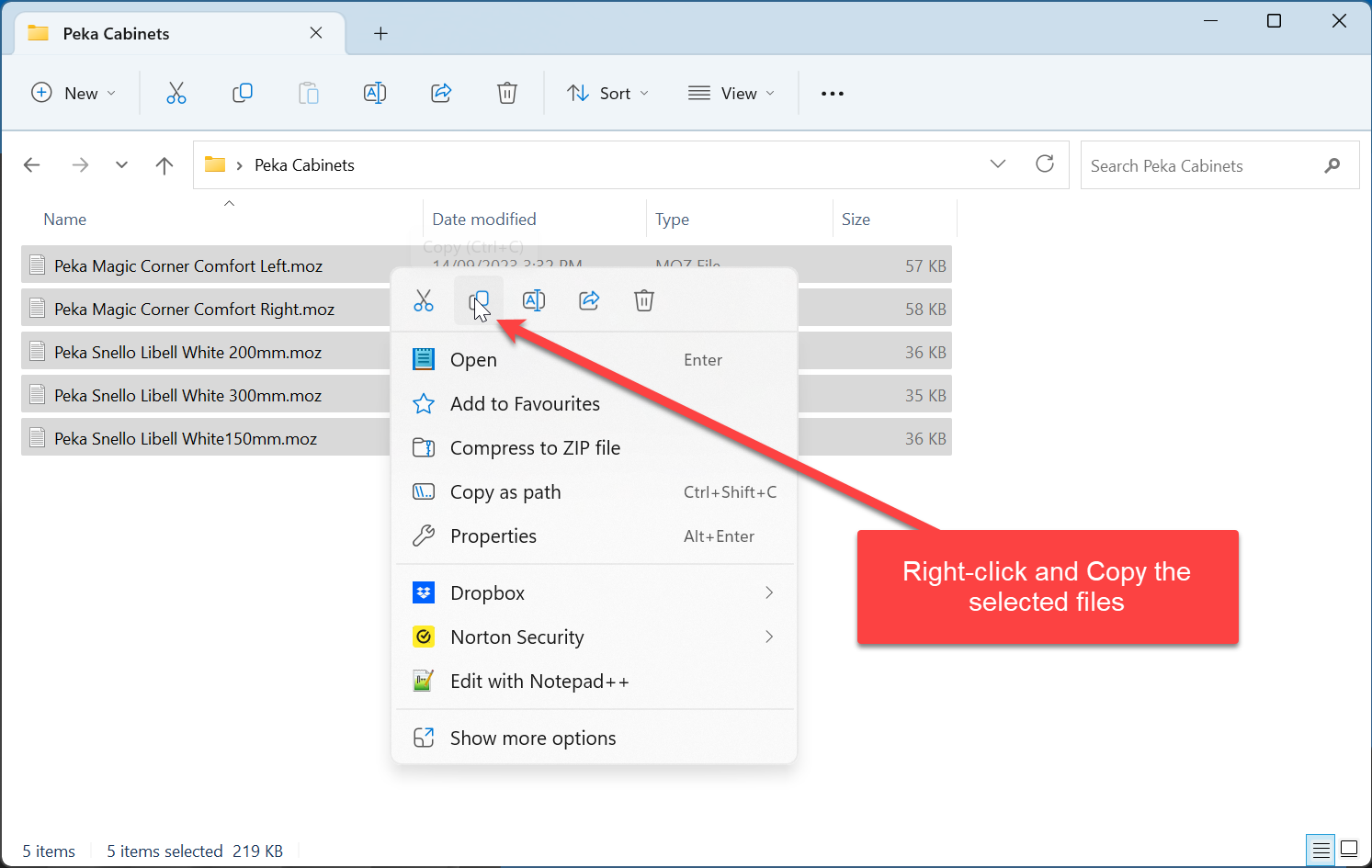
- Copy the files by selecting them and right-click, selecting Copy from the dropdown options.
- Now, we need to navigate to your current Mozaik Product Libraries folder.
- Usually found at
C:\Mozaik\Product Libraries\Cadmate Library V**\Products - If you are sharing your files with others and have changed the location of your Product LIbraries, you will need to navigate to the new location.
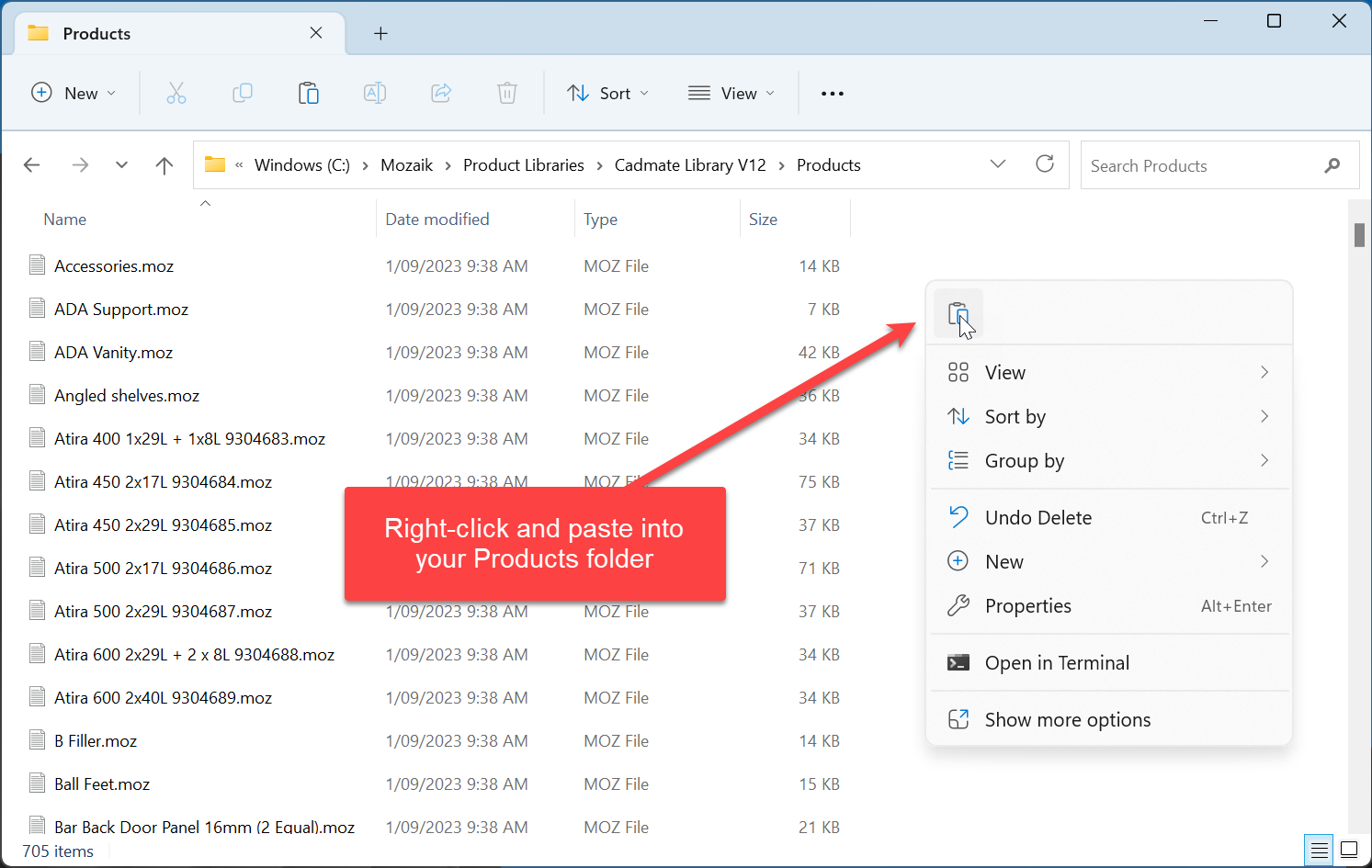
- Usually found at
- Next, we must open Mozaik and import the products into your library.
- First, go to Libraries then click on Products
- Select the library that you just copied the files to.
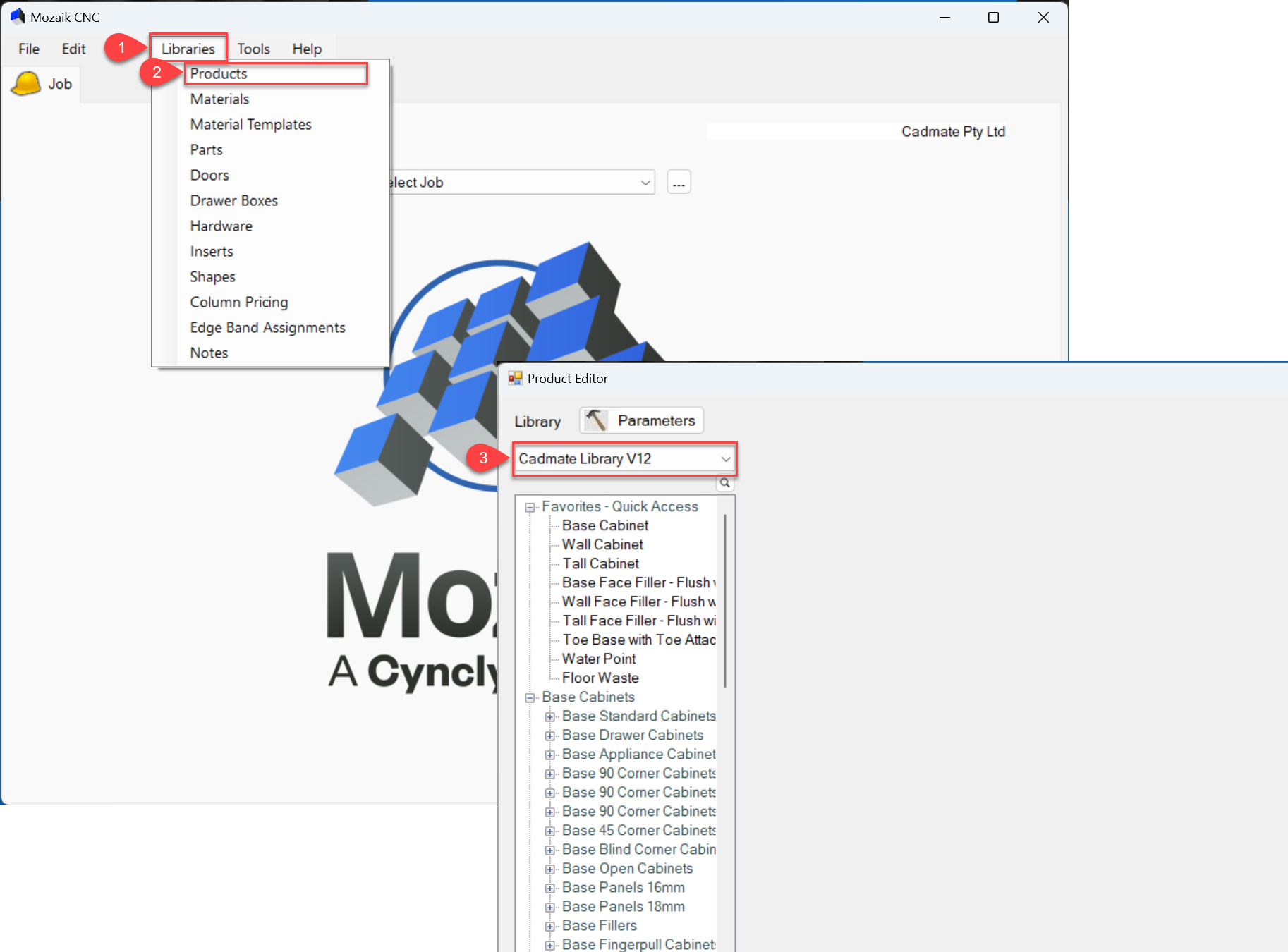
- Folders organise Your Product Library.
- You can create an additional folder for your new products by following the steps below:
- Right-click in the open area
- Click Add and then Folder to Root
- If you instead want to import into an existing folder, please move on to step 5 below.
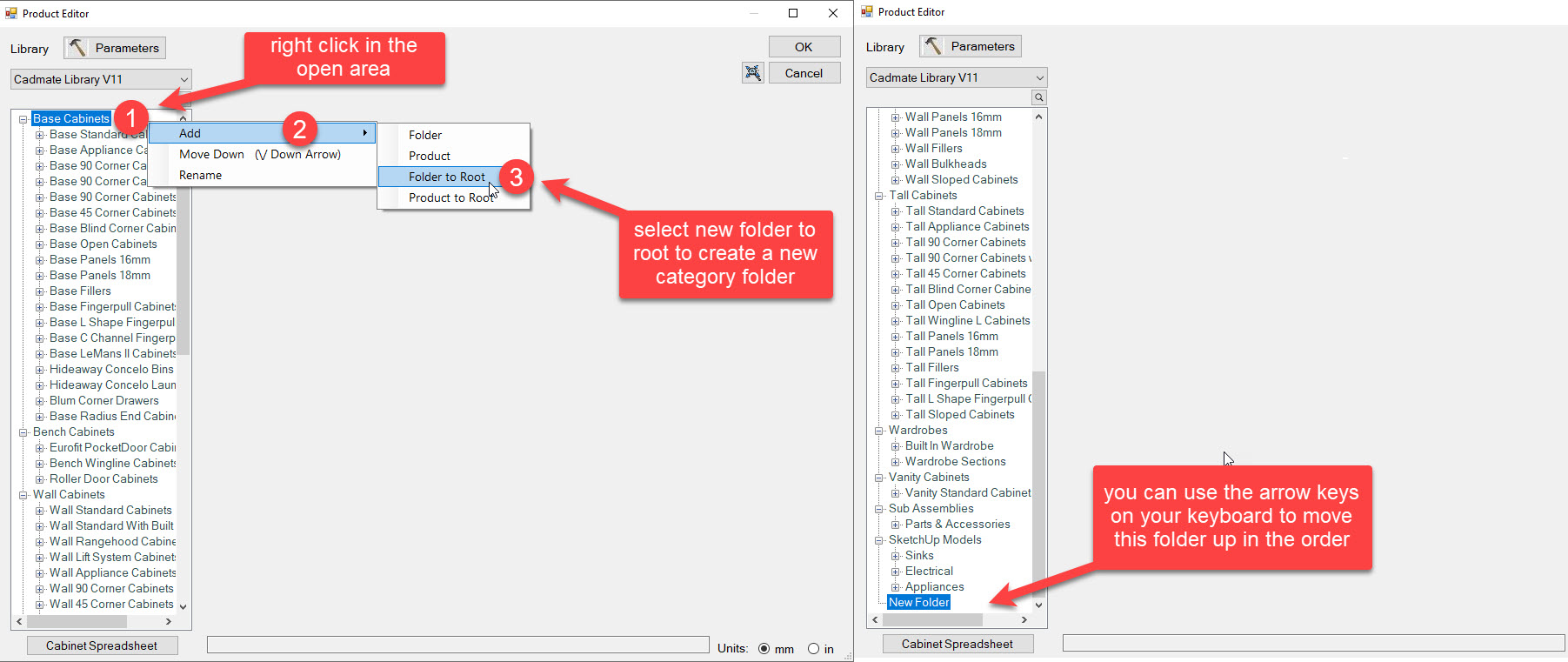
- You can create an additional folder for your new products by following the steps below:
- To import the new product:
- Right-click on the folder to which you want to add the product.
- Select Add and then Product.
- Click the Import button, which will open the file explorer of this library.
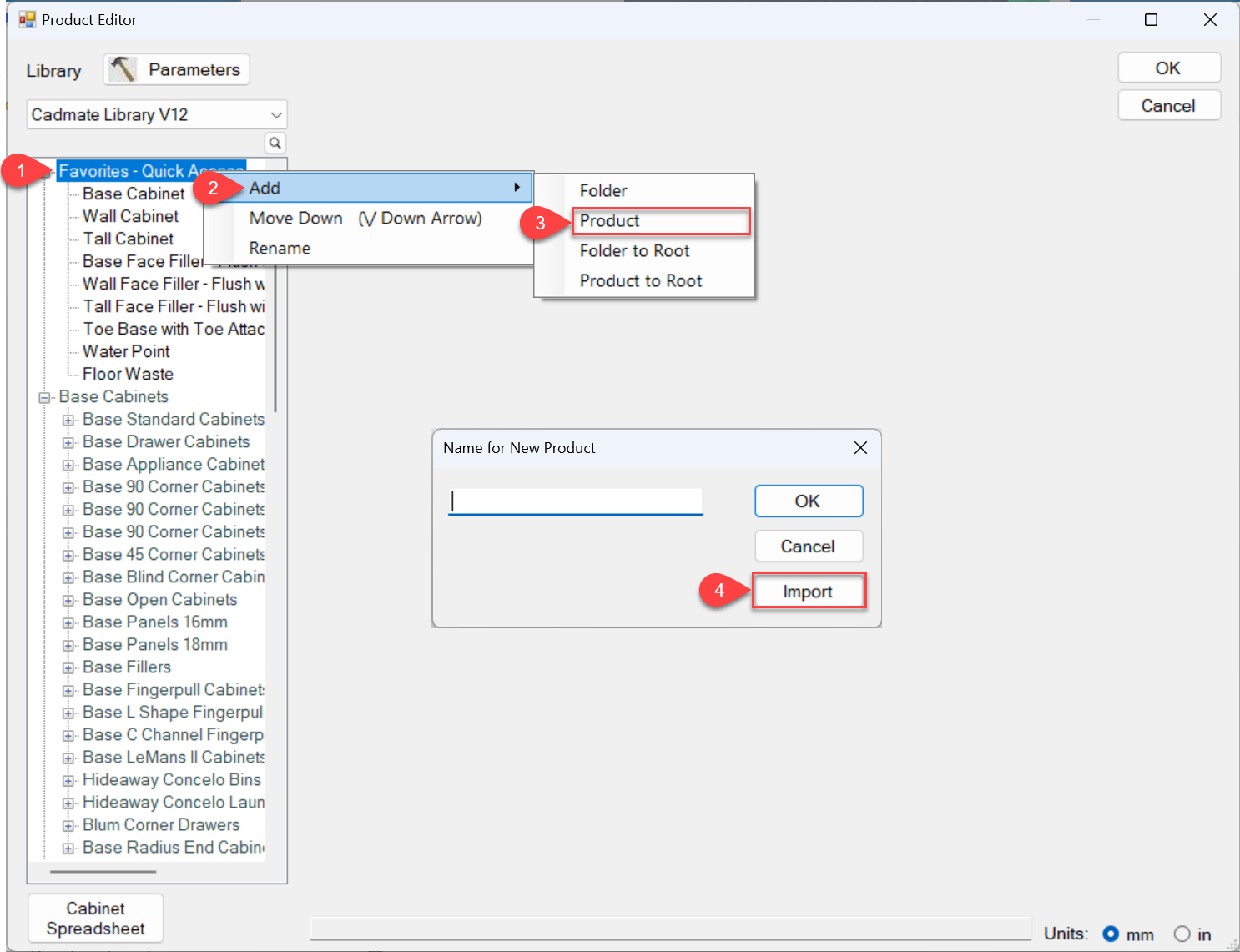
- Select the product that you would like to import.
- You can click Date Modified, rearranging your products into date order, generally listing your new products first.
- If you cannot find the product, enter the product name into the Search box.
- Click on Open when finished.
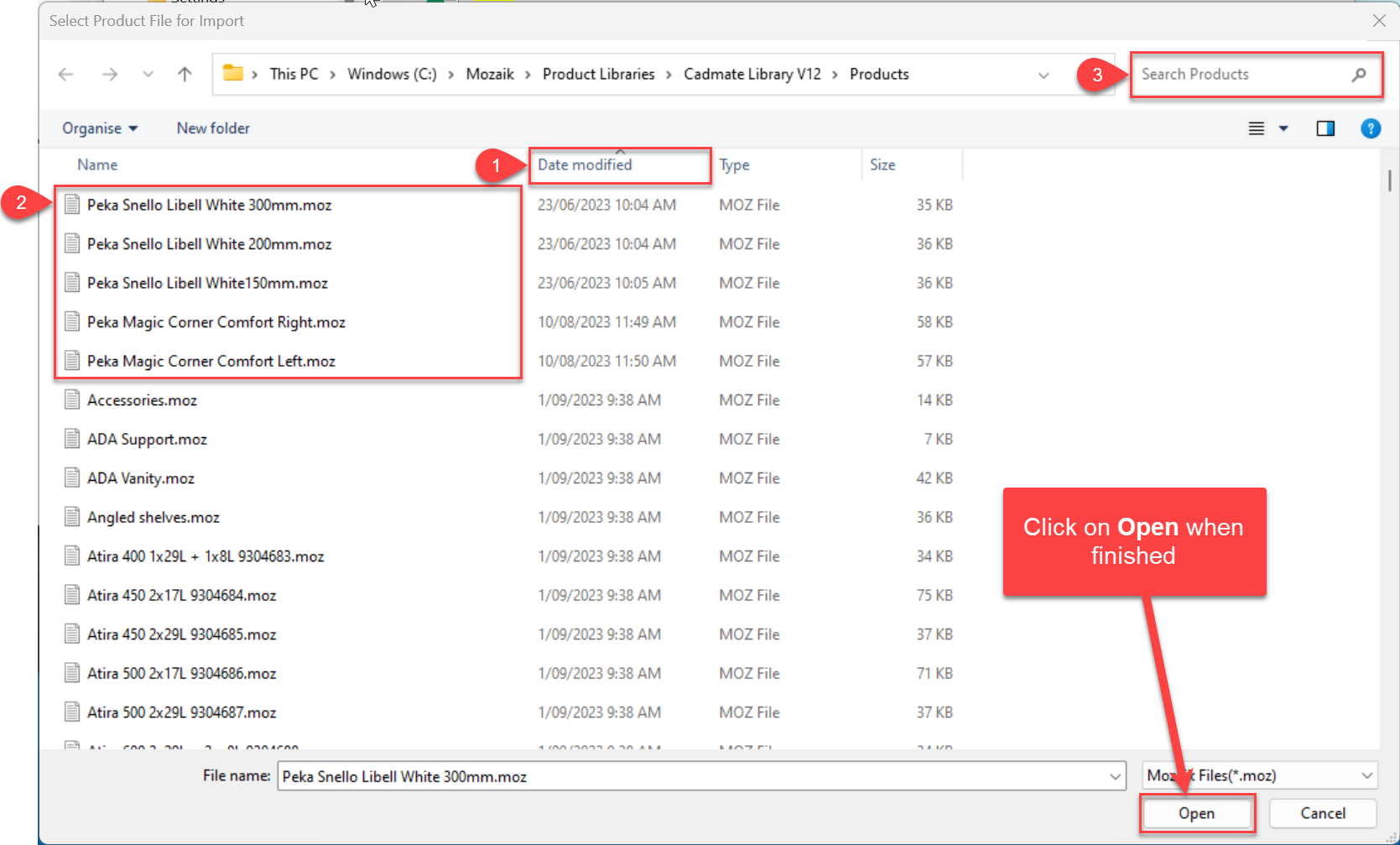
- Finally, press OK to add the new product to your library.
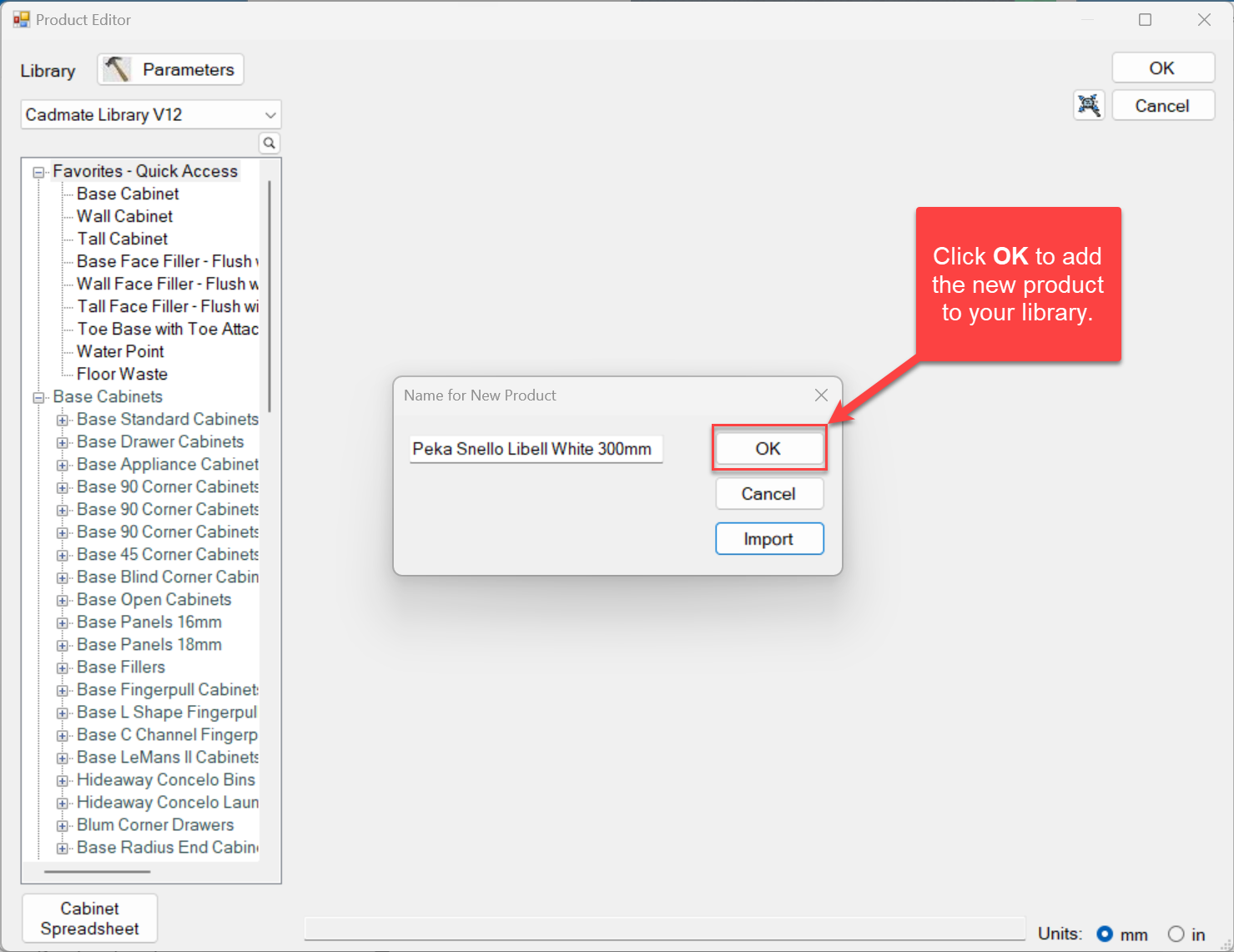
- Repeat steps 4-7 to add more products to your library.