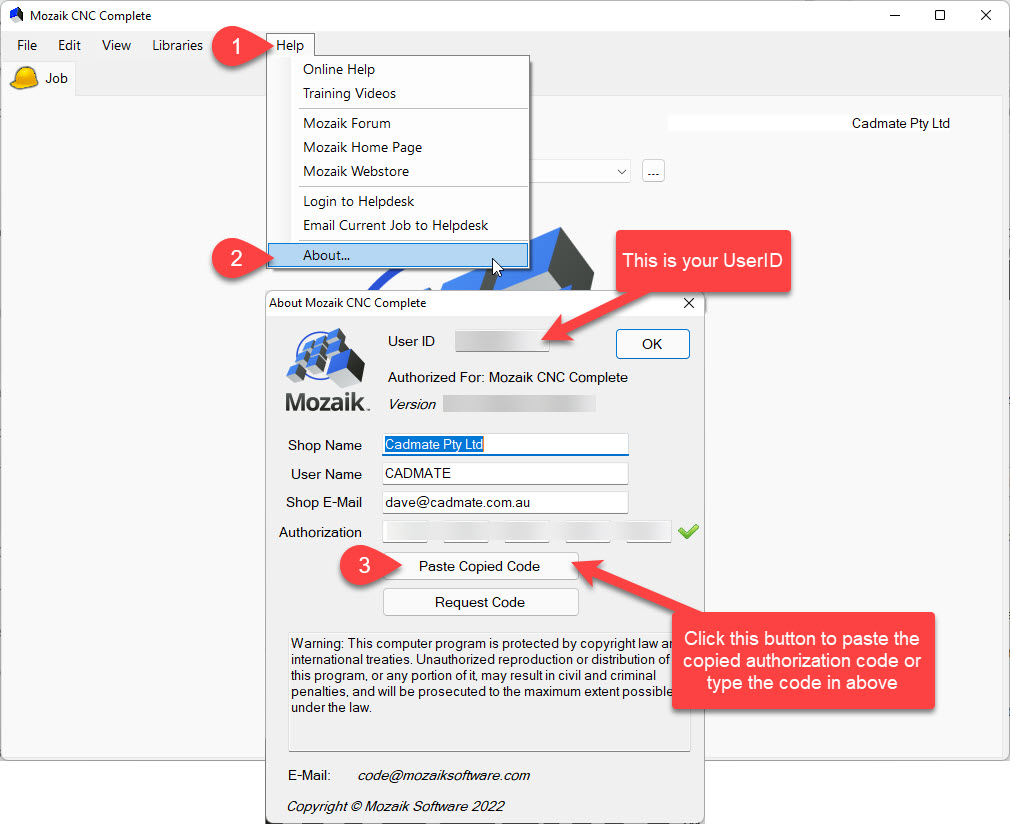cAdding Additional Seats
- Click on this link to log into your Cyncly account Cyncly Account
- Once logged in, go to the Manage Subscriptions Tab on the left and select how many seats you would like.

- Download Mozaik onto the new computer. Also, update it to the latest version by clicking here
- Install Mozaik on the new computer.
- Open Mozaik and note down the new computer UserID number.
- Email help@cadmate.com.au and provide them with your new UserID and your account number.
- Mozaik will respond within 1-2 business days with your new authorization code for the new UserID.
- Copy the new authorization code from the email Mozaik sent you.
- Open Mozaik on your computer, navigate to Help/About and enter or paste your authorization code.