- Go to the Mozaik Website to purchase the CNC Operator
- Add the CNC operator to the cart
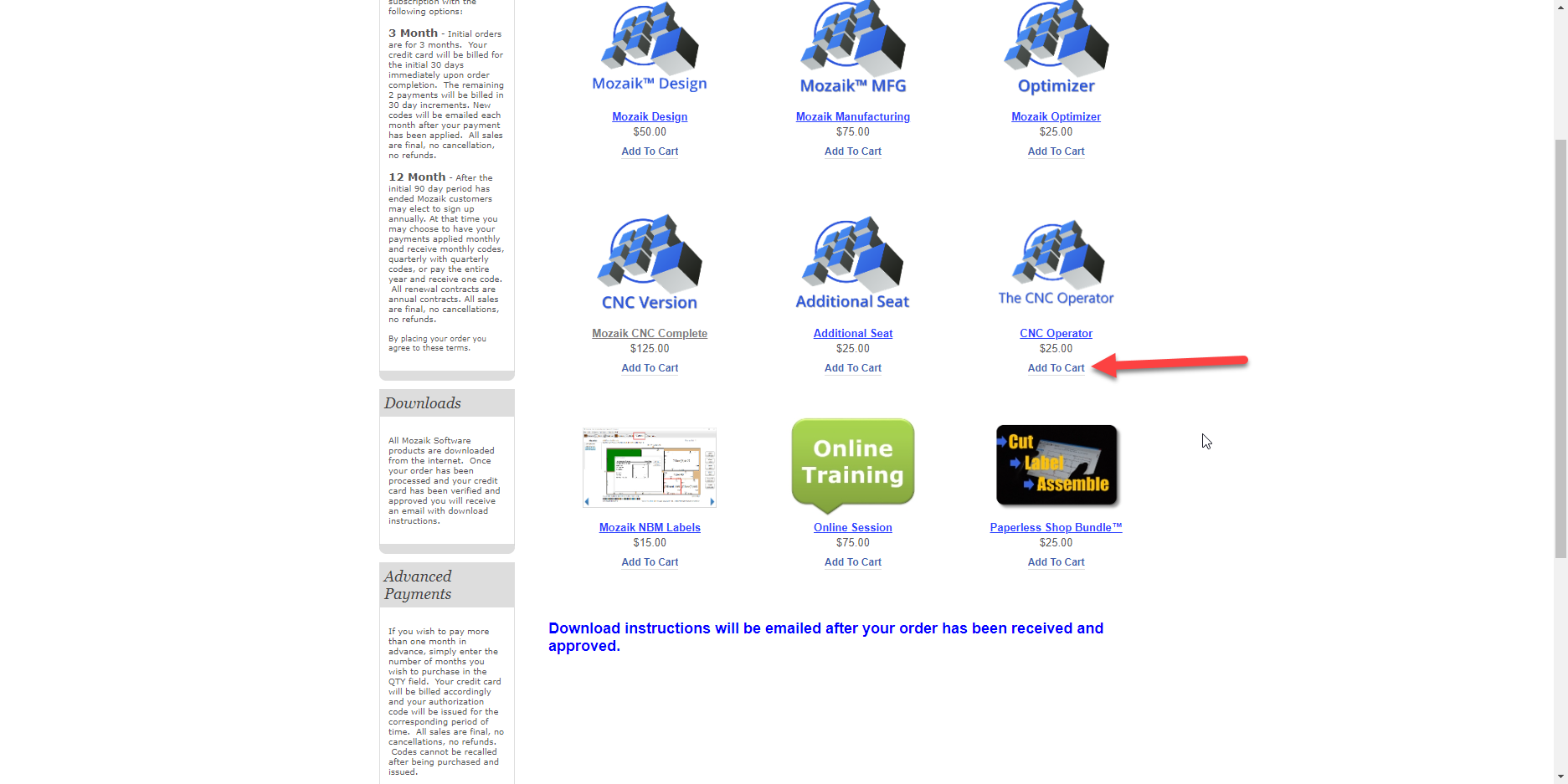
- You will then go to the Shopping cart page, it is important that the QTY matches your subscription payments frequency (i.e. if you signed up to a half yearly contract then your Qty would be 6)
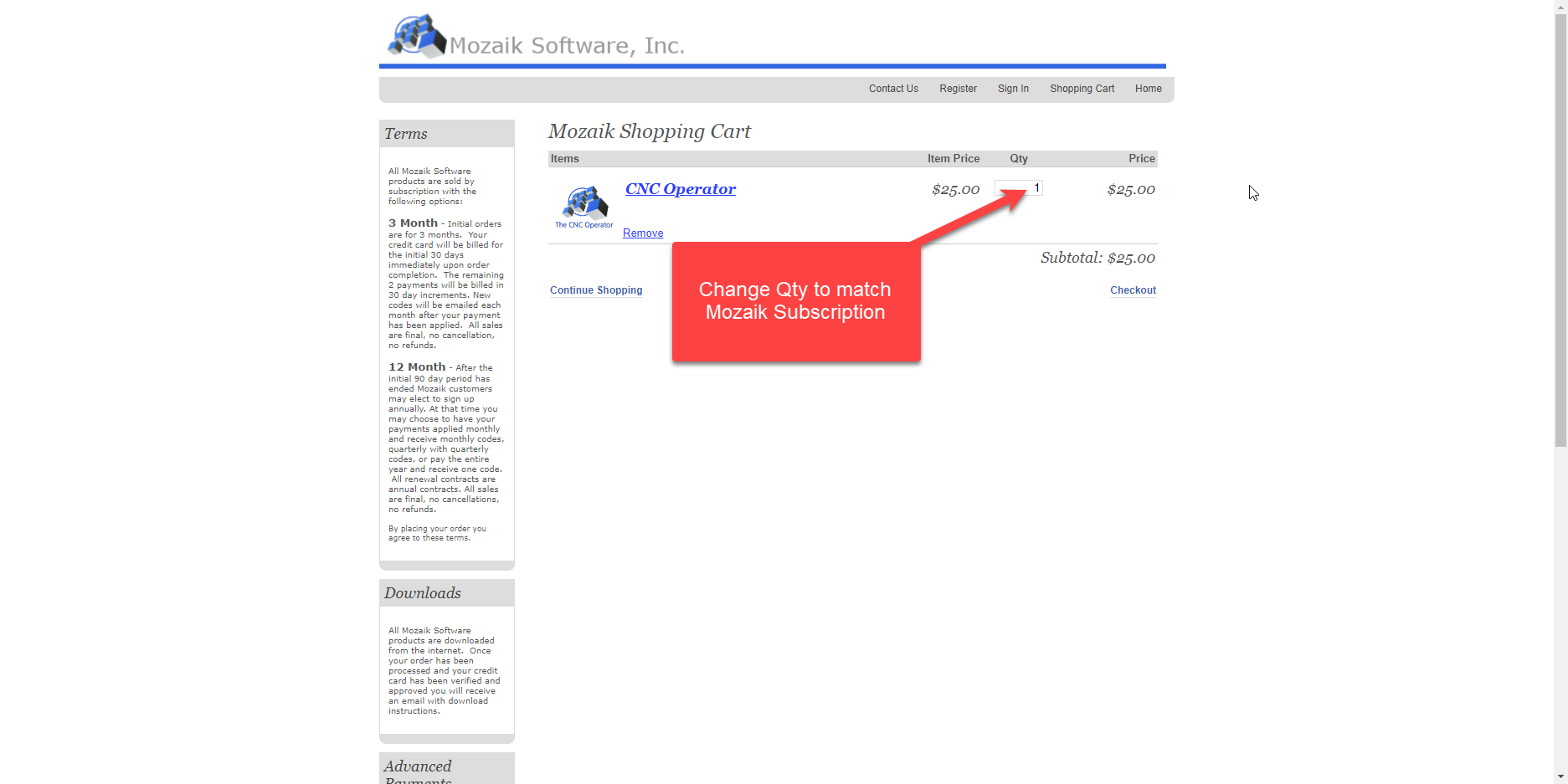
- Then fill out your details as you filled them out when you signed up to Mozaik.
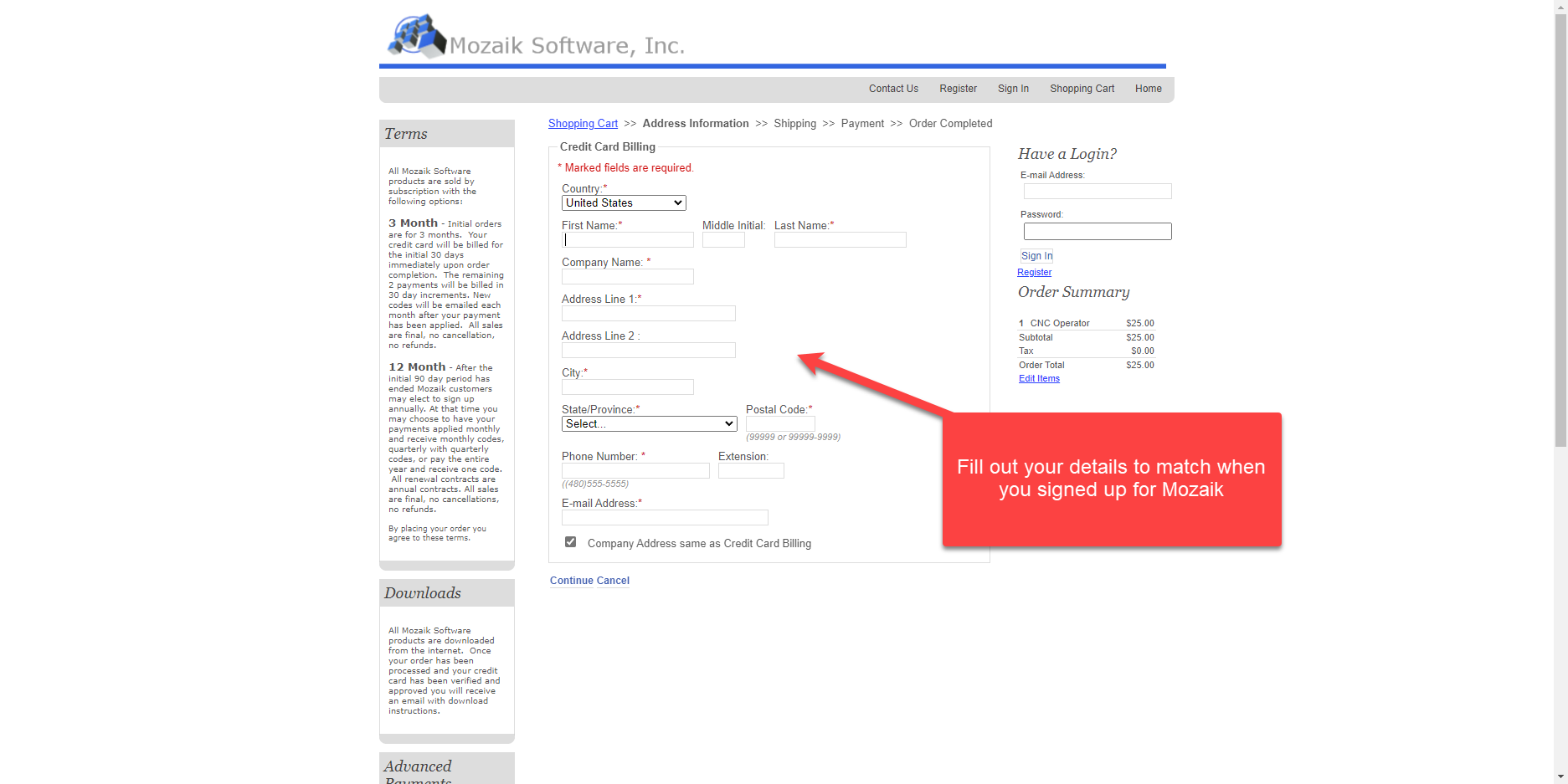
- Mozaik will then email you the installer within 24 hours or you can use this link CNC Operator
- Install this on your CNC Machines computer or laptop near the CNC Machine
- When you first open the program you will be given a User ID number, Mozaik will not know what your UserID is until you inform them by emailing your UserID to code@mozaiksoftware.com. It is important that this email comes from the same email address that you used when subscribing to Mozaik as this is the email associated with your account. Please avoid communicating with Mozaik from multi different email addresses.
- If you are using the CNC Operator in tandem with Mozaik CNC Complete you will need to make sure you update the CNC Operator to the same version as Mozaik CNC Complete. Click here to learn how to update
- You need need to copy the information for your Mozaik folder so that the CNC Operator is using the same data as your CNC Complete, there is two ways to do this. 1. A file shared system Click here to find out more 2. Copy the Data folder from C:\Mozaik\Data to C:\MozaikCNCOperator\Data on your CNC Machine or Laptop.