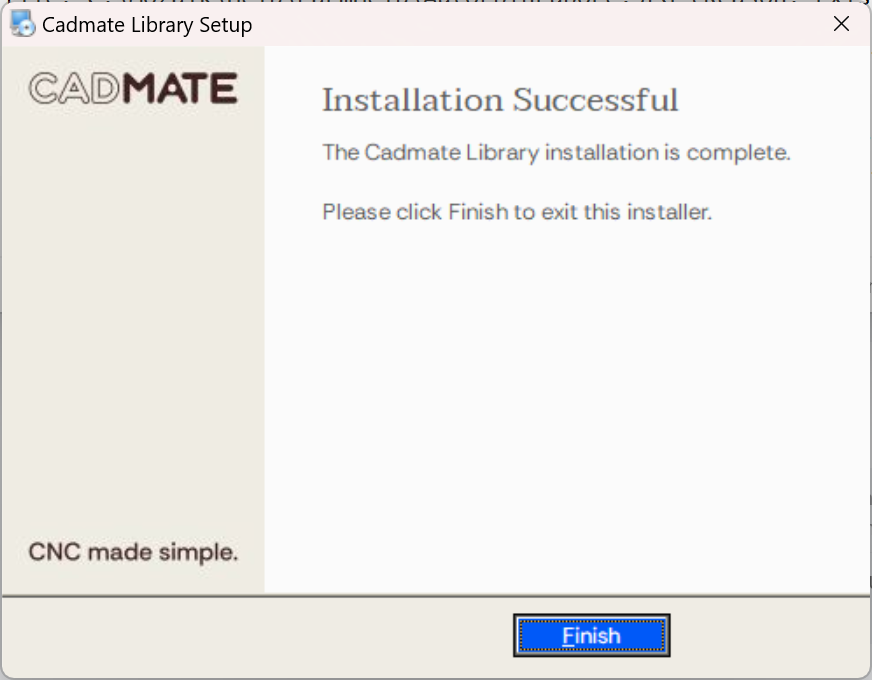How to install or update to the latest version of the Cadmate Library
Installing or updating to the latest version of the Cadmate Library is a breeze. Mozaik is always on the move, enhancing the software, while the Cadmate team ensures that the library and hardware stay up-to-date for users in Australia and New Zealand.
Just run through the installer's steps to either install or update the Cadmate Library, securing the newest cabinets and hardware tailored for the Aussie and Kiwi markets.
Existing data might be replaced
Be mindful that using the Cadmate Library Setup tool may overwrite existing data based on your selected options. Don't worry, we'll let you know when that might happen. However, it's wise to back up your Mozaik Software beforehand just to be safe.
Download the Cadmate Library from Cadmate.com.au
- Double left-click to run the CadmateLibrary_Version.exe file.
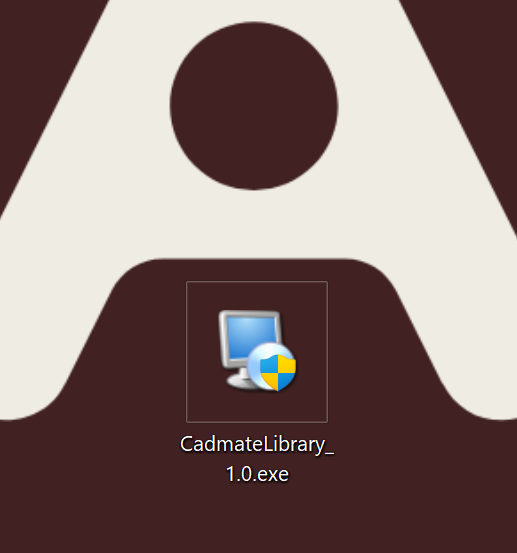
- After the Cadmate Library Setup has loaded, carefully read the License Agreement by scrolling to the bottom, then click on Agree and Continue.
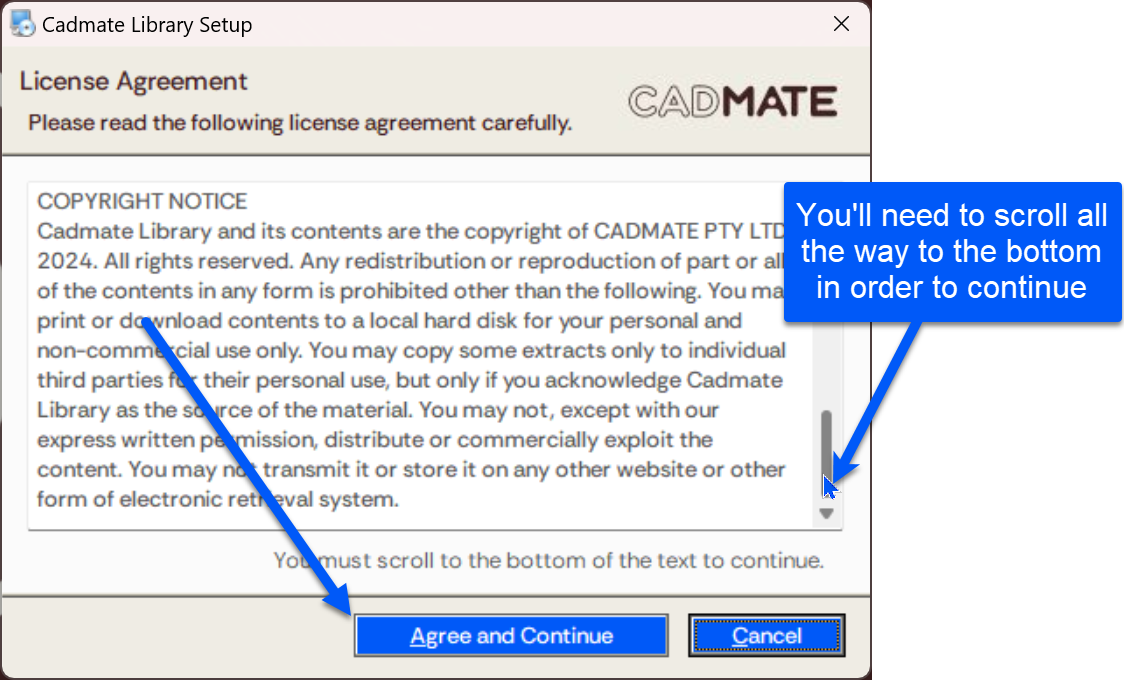
- We have two installation options for the Cadmate Library:
Please select which installation option you would like to choose, and press Next.
Full Installation (Recommended for New Users)
This option involves a clean installation process that will delete any existing Mozaik data and replace it with the new Cadmate Library, including materials and hardware specifications. This ensures a fresh start with the software. This is only recommended if you are installing Mozaik for the first time.
Existing Mozaik Users (Custom)
This option is for you if you have previously used Mozaik and wish to keep your current data. The installation will update your system by adding the Cadmate Library while keeping your data, materials, and hardware configurations.
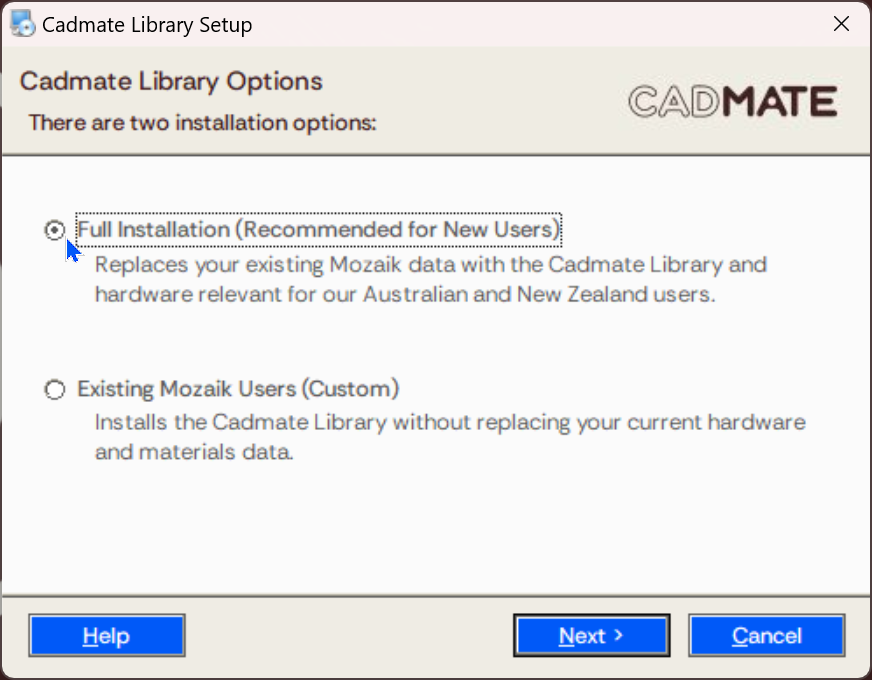
Existing Mozaik Users (Custom)
Choosing this option will allow you to “Check” and “Uncheck” depending on whether you want to install the item or not.
Press Next when you're happy with your selections.
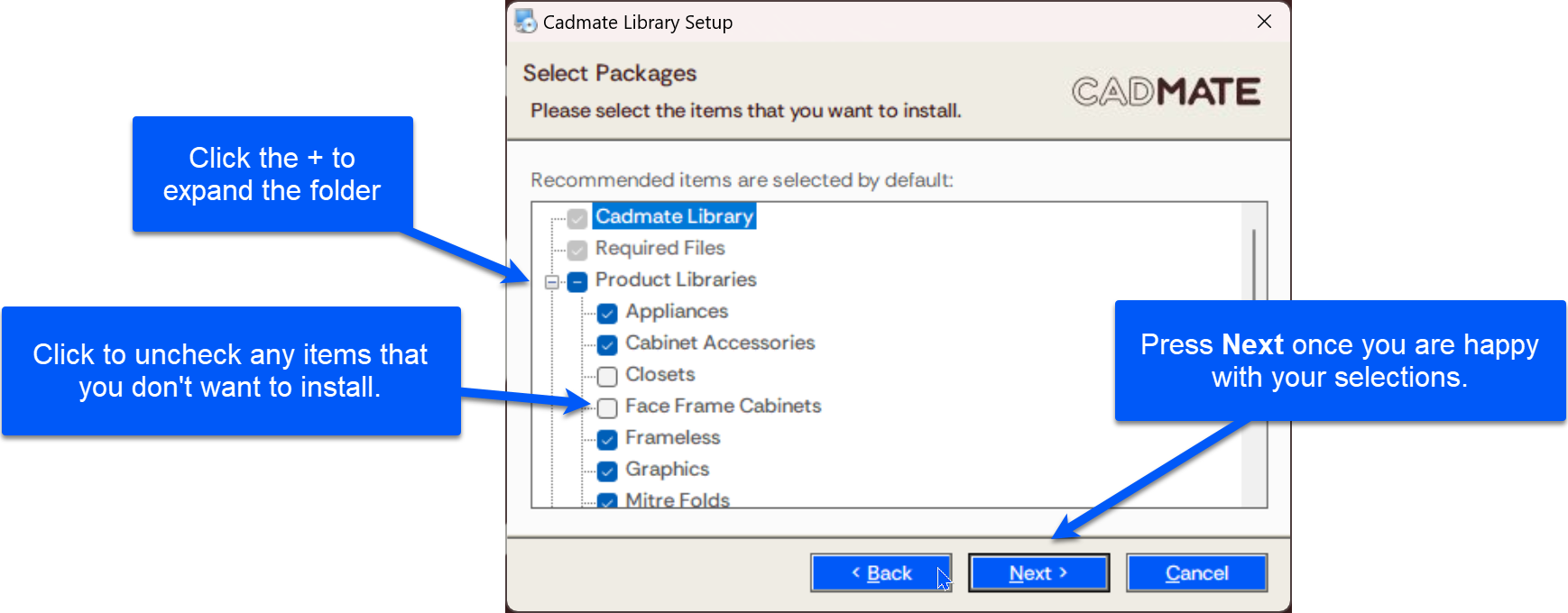
- We're now ready to install the Cadmate Library.
Press Next to begin the installation.
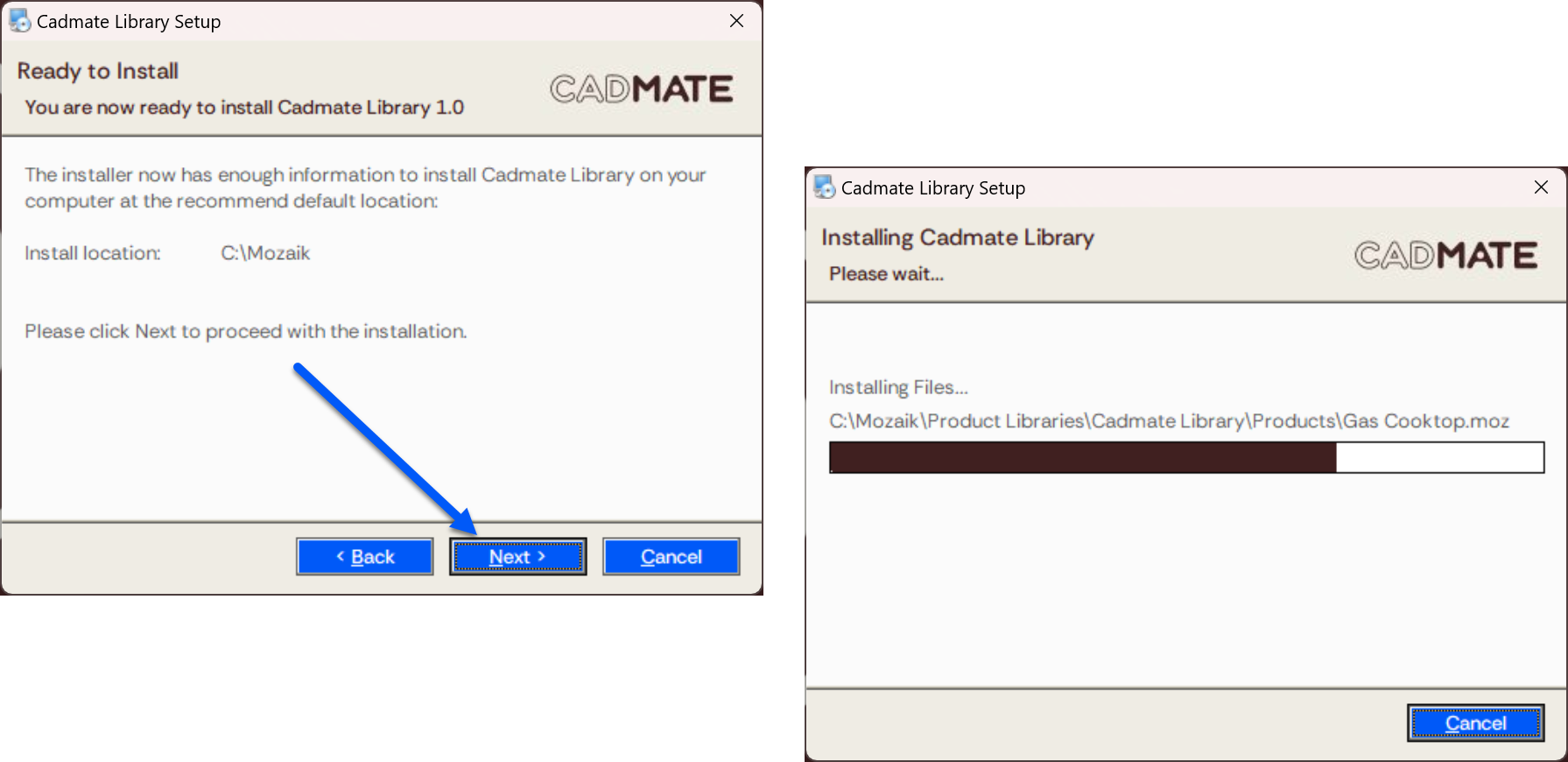
- The setup is complete and the updates have been installed. If there are any issues, please let us know by emailing help@cadmate.com.au.