Update Mozaik by Importing Updated Data from the Cloud
Version 12.3 of Mozaik lets you import updated data directly from the cloud. This allows us to add or update hardware and then make it available for you to download.
The following instructions detail the process for importing updated data.
Before Importing Updated Data:
It's crucial to ensure that there are no items with identical names in your current Mozaik library. Importing an existing item will replace it with the new settings, potentially resulting in the loss of any custom modifications. To avoid this, consider renaming the item in your library before importing data.
To import updated data into your software:
- Launch Mozaik and navigate to the Tools option on the toolbar at the top of the interface.
- From the menu, select Import Updated Data.
- Catalogue download times may vary and may be longer for first-time downloads.
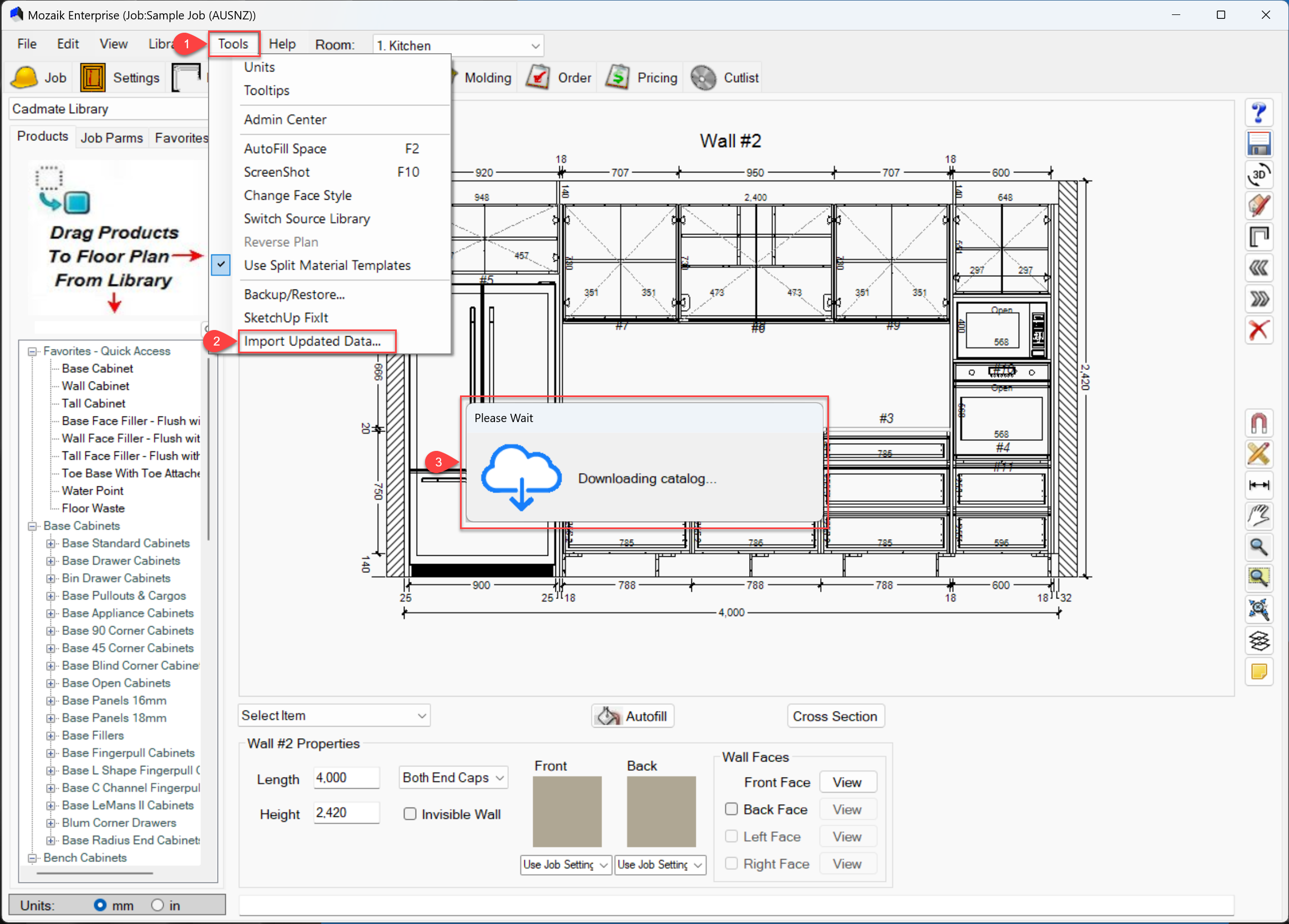
- Once downloaded, choose the category you wish to update. For this example, we will select Guides.
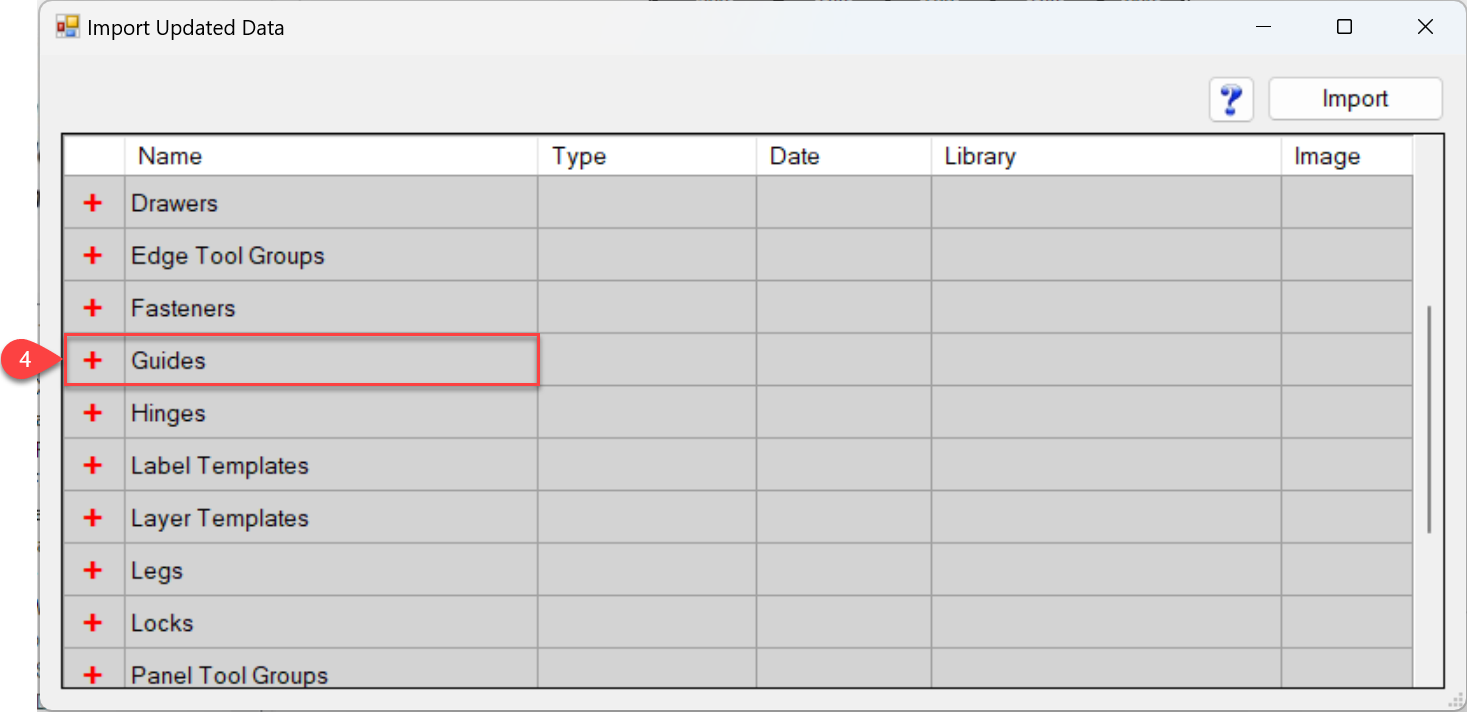
- Scroll to locate and select the drawer guides you want to import by ticking the corresponding box. You can select multiple items at once.
- Click Import to confirm your selection.
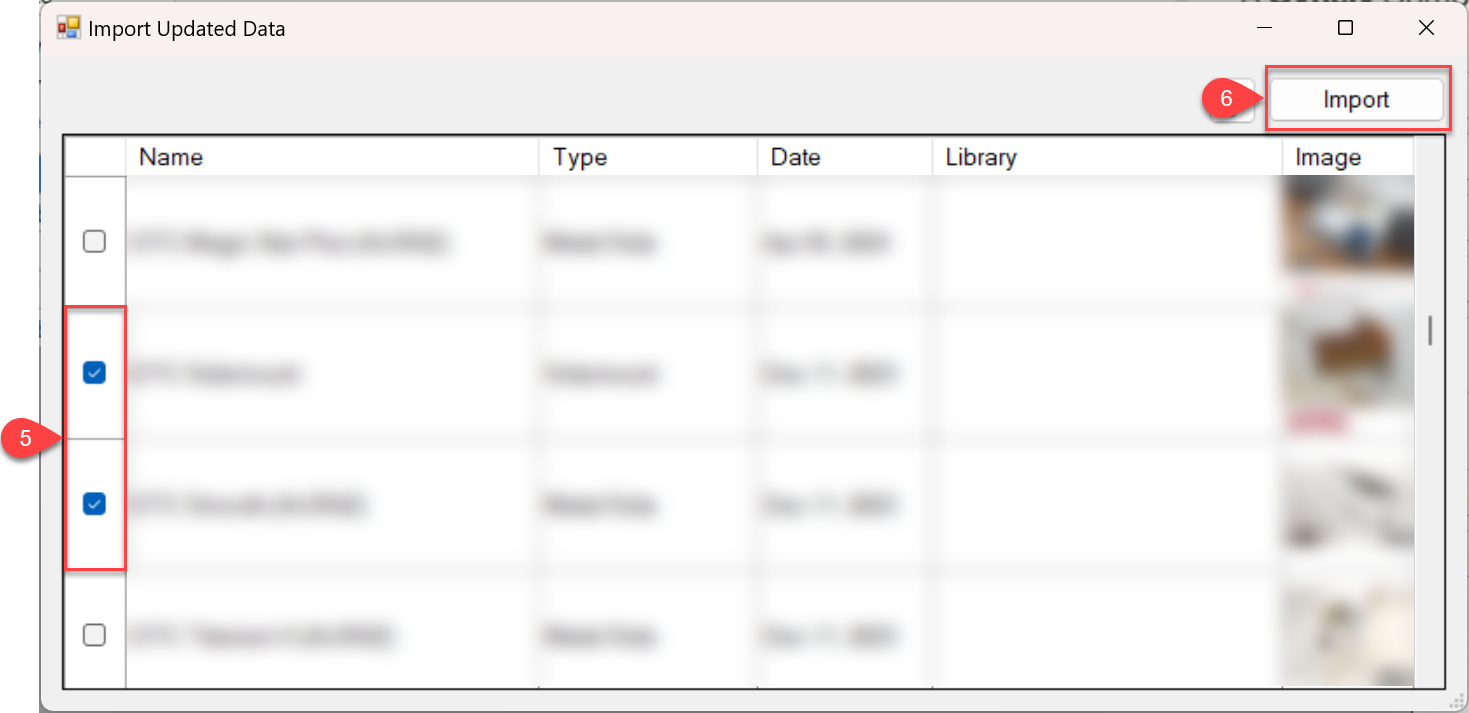
- Finalise the process by clicking OK to import the updated data into your Mozaik software.
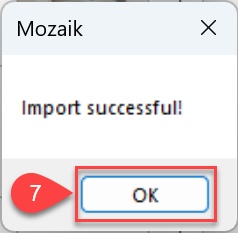
Do you have any questions?
To get in touch with the Cadmate team, please send an email to help@cadmate.com.au