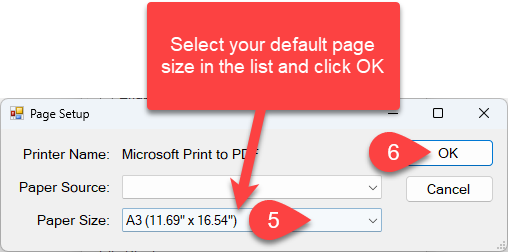- In Multiprint select the Page Setup button
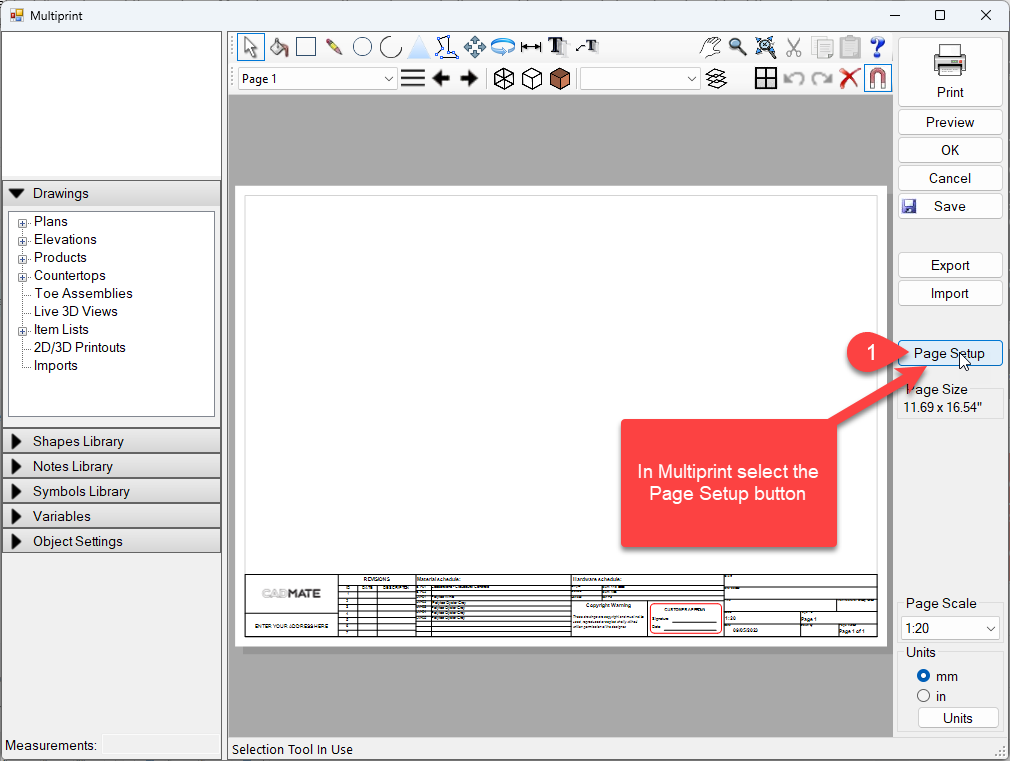
2. Click the Setup button
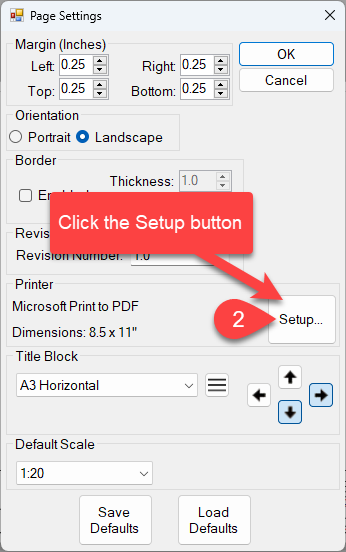
3. Select your default printer
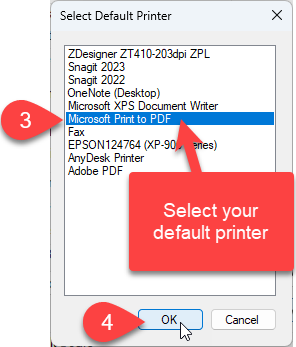
4. Click OK
5. Select your default page size in the list and click OK
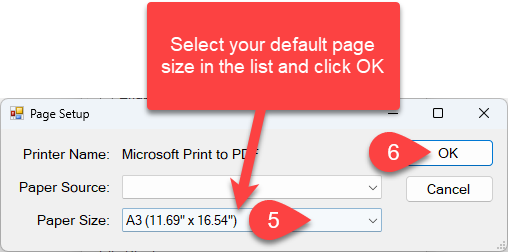
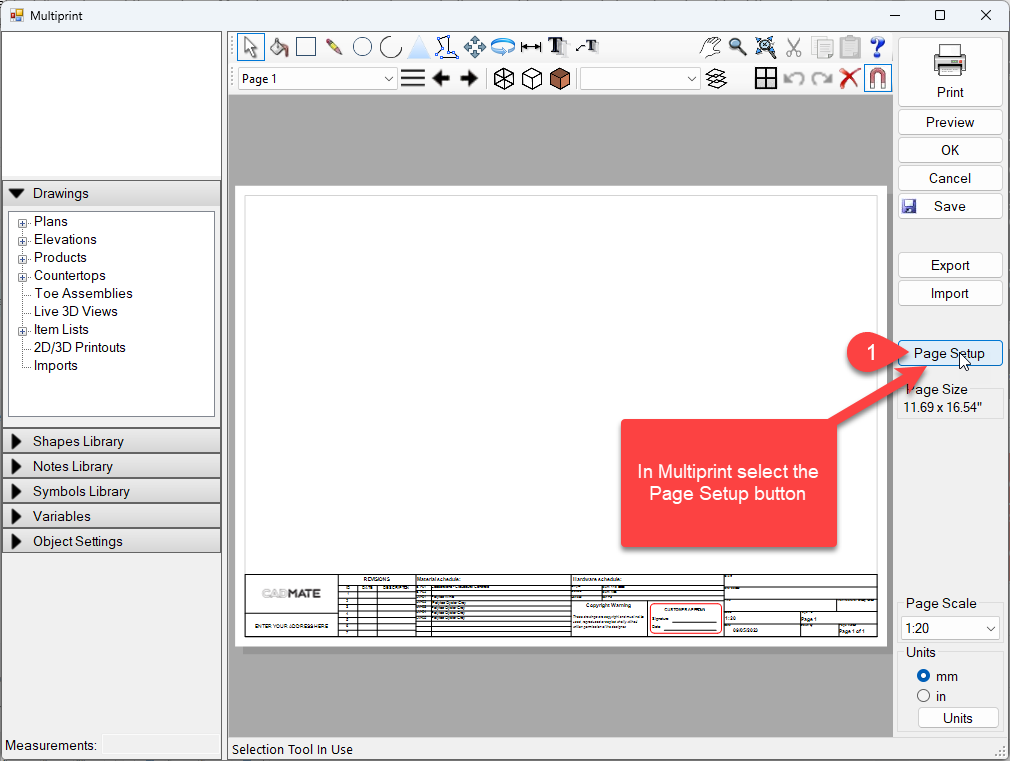
2. Click the Setup button
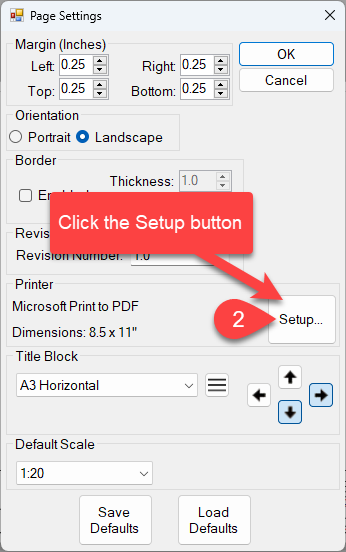
3. Select your default printer
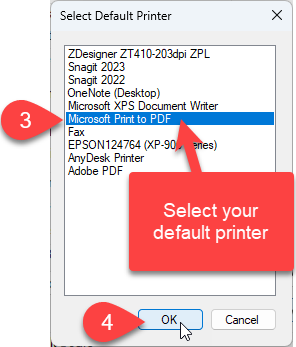
4. Click OK
5. Select your default page size in the list and click OK